Dashboard
The GridStudio dashboard provides a centralized view of your messaging activities, and overall performance. This guide will help you navigate and utilize the Dashboard to its fullest potential.
Dashboard Overview
Once you have completed the steps to set up and entered your workplace, the first page you will come across will be the dashboard. The dashboard is your overview of the workspace. You can always come back to this page using the icon in the navigation bar.
Sessions
The session section provides a comprehensive, real-time overview of all your session statuses, including those that are opened, assigned, and closed, as well as the total number of sessions, allowing you to easily track and manage your ongoing activities.
Users
The Users section allows you to monitor all your teammates and their current statuses, providing a clear view of who is available. You can use the filtering feature to distinguish between active and away users.
Channels
The Channels section provides an overview of all communication channels, allowing you to track their status and performance. You can filter channels by their activity status.
GridStore
The GridStore section provides access to the GridStore page, where you can add custom apps to enhance your GridStudio experience with new features and functionality. Custom apps can add a wide range of features to enhance your GridStudio experience, offering diverse functionalities to suit your needs.
Check out GridStore to find more features to fit your business needs and preferences.
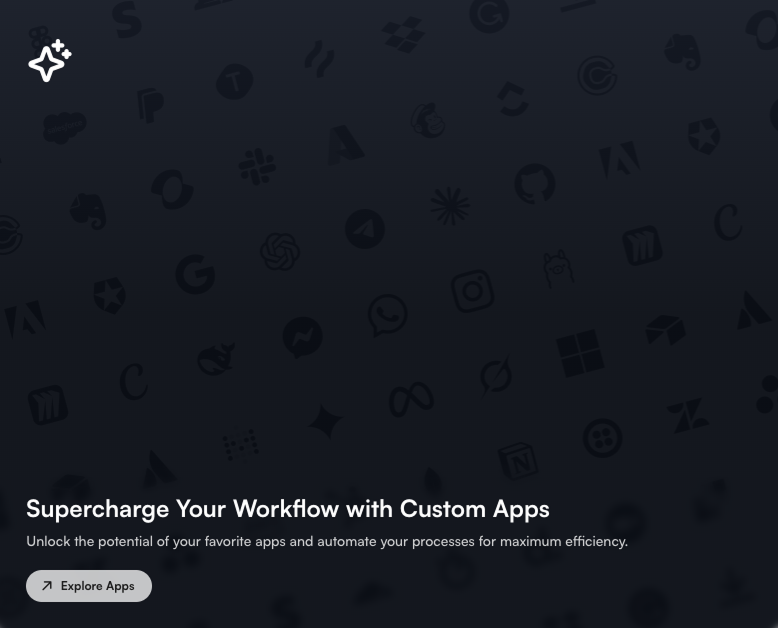
Managing Tenants
Users can view the list of tenants they are authorized to access. They can also create new tenants if they have the necessary permissions.
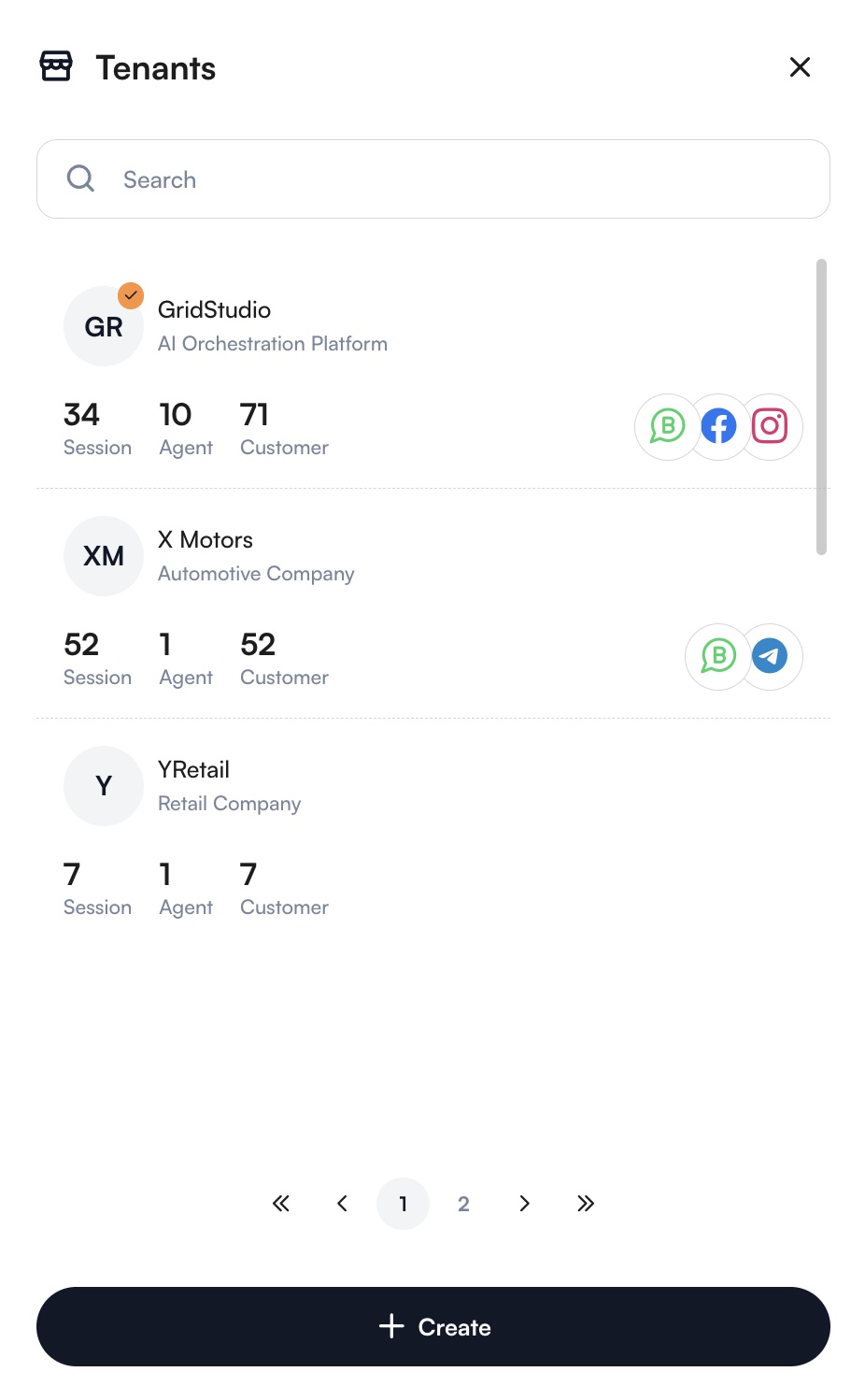
This comprehensive User Profile Settings section ensures that users have full control over their account and notification settings, enhancing their overall experience with GridStudio.
Widget Customization
You can customize your GridStudio dashboard by managing default widgets to better fit your needs. Start by using the Edit switch at the top right to add or delete widgets, including only the ones most relevant to you.
Next, you can rearrange these widgets to create a layout that best suits your workflow.
Be sure to save any changes you make to your dashboard, as unsaved modifications will be lost when the page is refreshed.
Some custom apps include additional widgets that can further enhance your dashboard. By integrating these apps, you can expand your widget options and add more functionality and personalization to your GridStudio experience.