Channels
The Channels feature allows businesses to connect and manage various messaging platforms such as WhatsApp Business API, Facebook Messenger, Instagram, Telegram Bot, and WebChat. Businesses can add multiple instances of the same type of channel, enabling them to send and receive messages through these platforms seamlessly.
Accessing Channels
- Navigate to the
Settingssection from the sidebar. - Click on
Chatunder theSettingsmenu. - Select the
Channelstab.
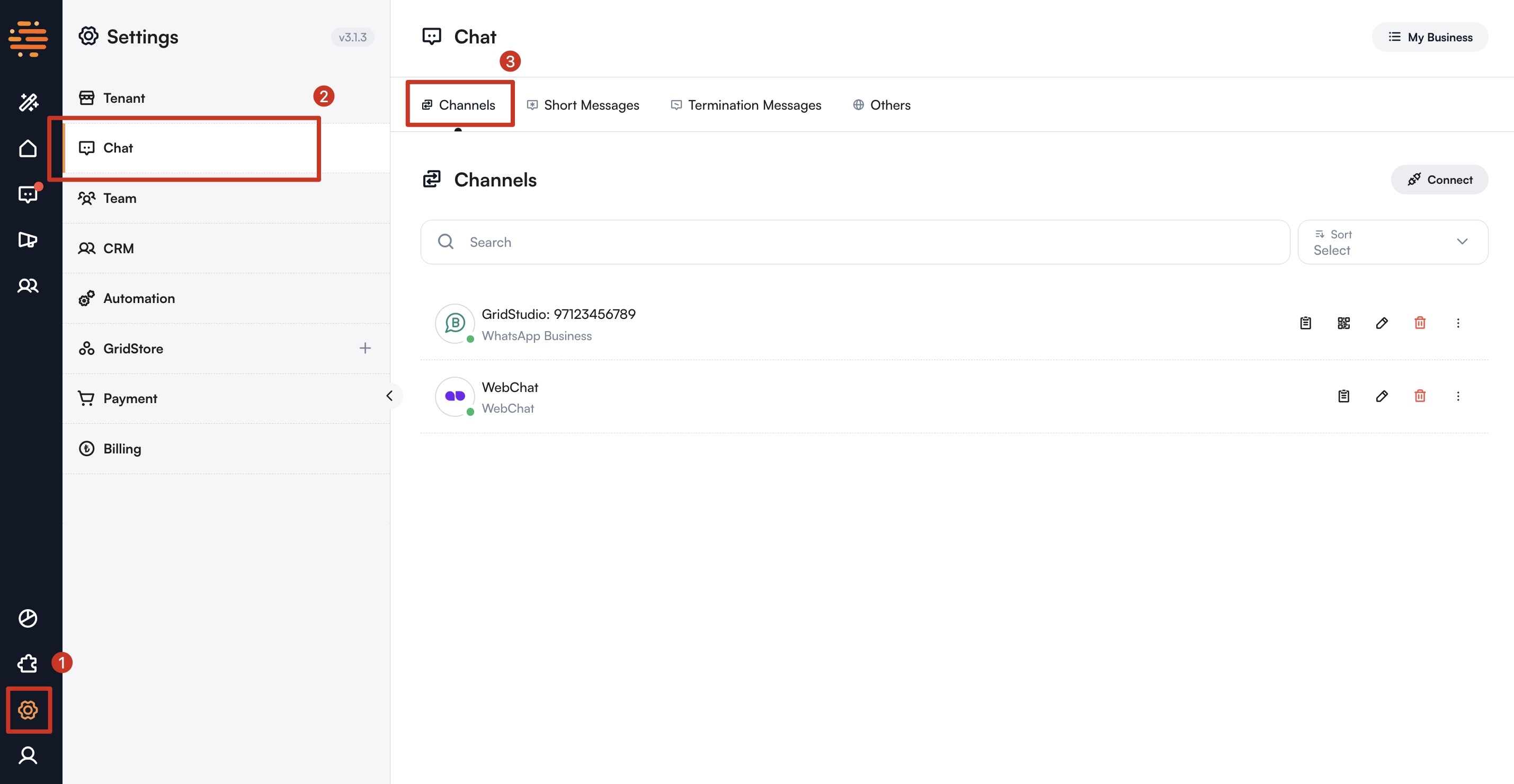
Adding a Channel
- Click the
Connectbutton on the right-hand side. - A list of available channel types will appear.
- Select the type of channel you wish to add (e.g., WhatsApp Business API, Facebook Messenger, Instagram, Telegram Bot, WebChat).
- Complete the related steps according to the selected channel type.
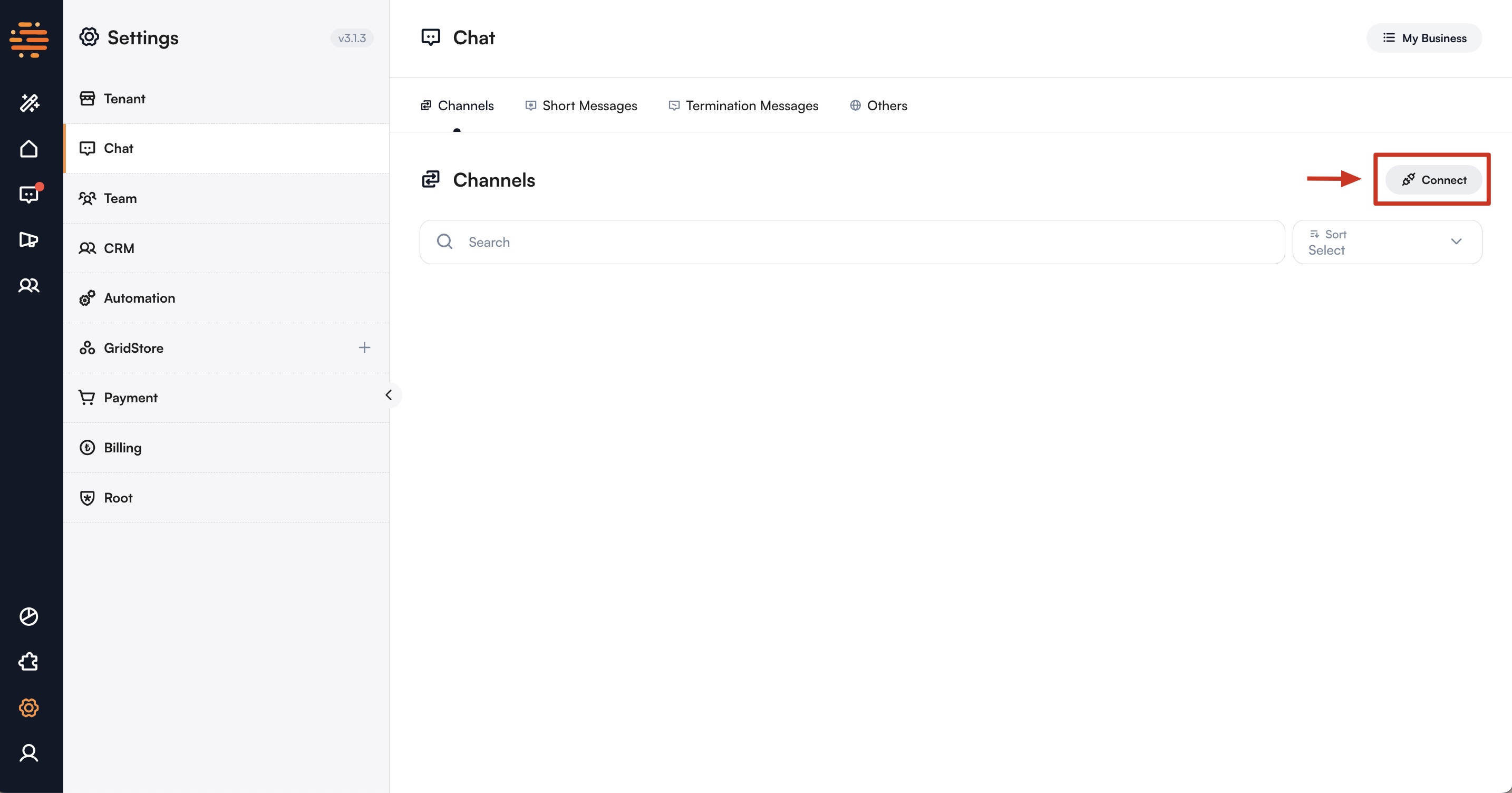
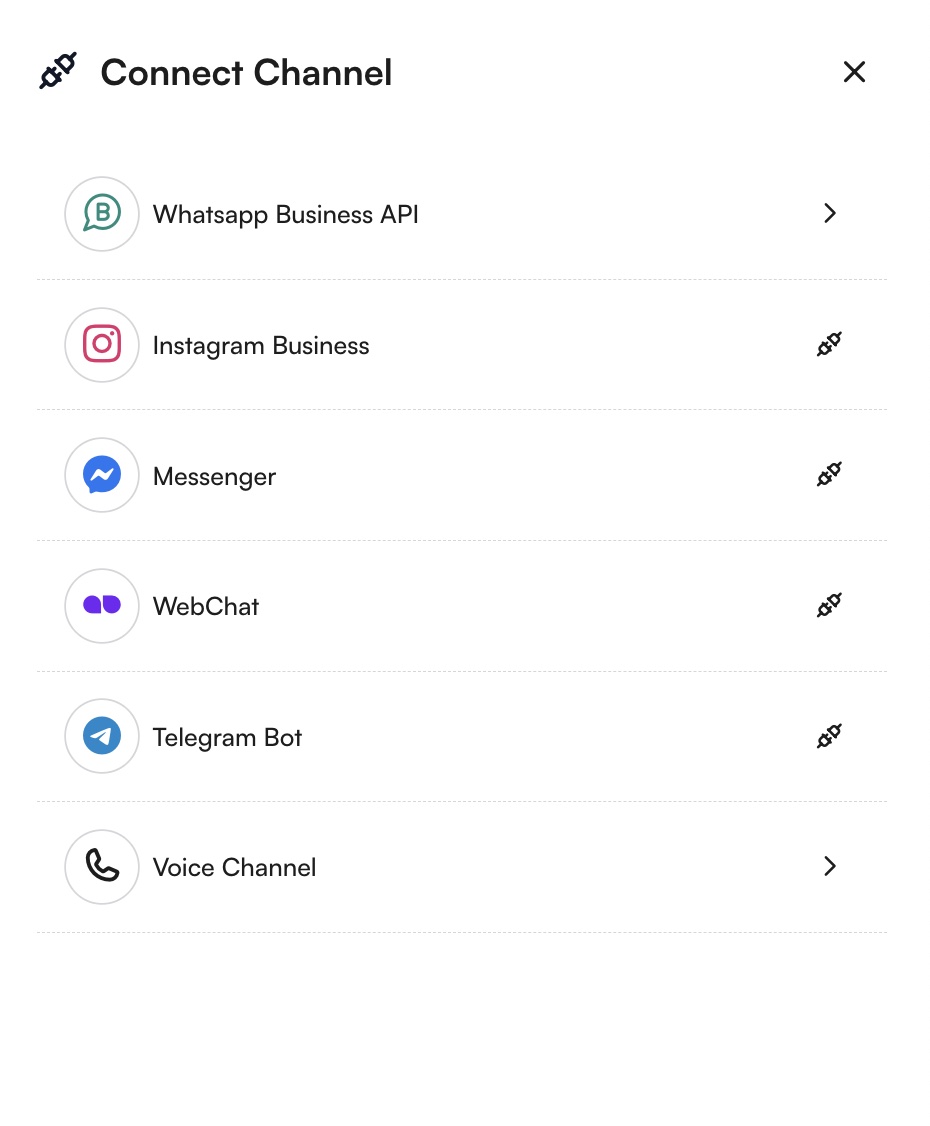
WhatsApp Business API (Gupshup)
- Select
WhatsApp Business API (Gupshup)from the list. - Fill in the necessary details: phone number, APP ID, APP Name, and WAB API Key.
- Click
Saveto add the channel.
Instagram Business
- Select
Instagram Businessfrom the list. - Follow the prompts to authorize and configure the channel.
Facebook Messenger
- Select
Messengerfrom the list. - Follow the prompts to authorize and configure the channel.
Telegram Bot
- Select
Telegram Botfrom the list. - Enter the
Telegram Bot Key. - Click
Saveto add the channel.
WebChat
- Select
WebChatfrom the list. - Fill in the necessary details: Name, Site URL, Welcome Message, etc.
- Click
Saveto add the channel.
Getting Contacts to Message You
Most messaging apps require contacts to initiate the conversation before you can engage with them. To encourage new contacts to reach out, GridStudio offers QR codes and chat links as effective solutions. QR codes are perfect for use on posters, flyers, receipts, packaging, and business cards. Meanwhile, chat links make it easy for people to message you directly from social media posts, emails, and websites, seamlessly connecting you with your audience.
Step 1: Navigate to the Link Generator
To create a QR code or a click-to-chat link, navigate to Settings > Chat > Channels and find the link generator button next to your channel.
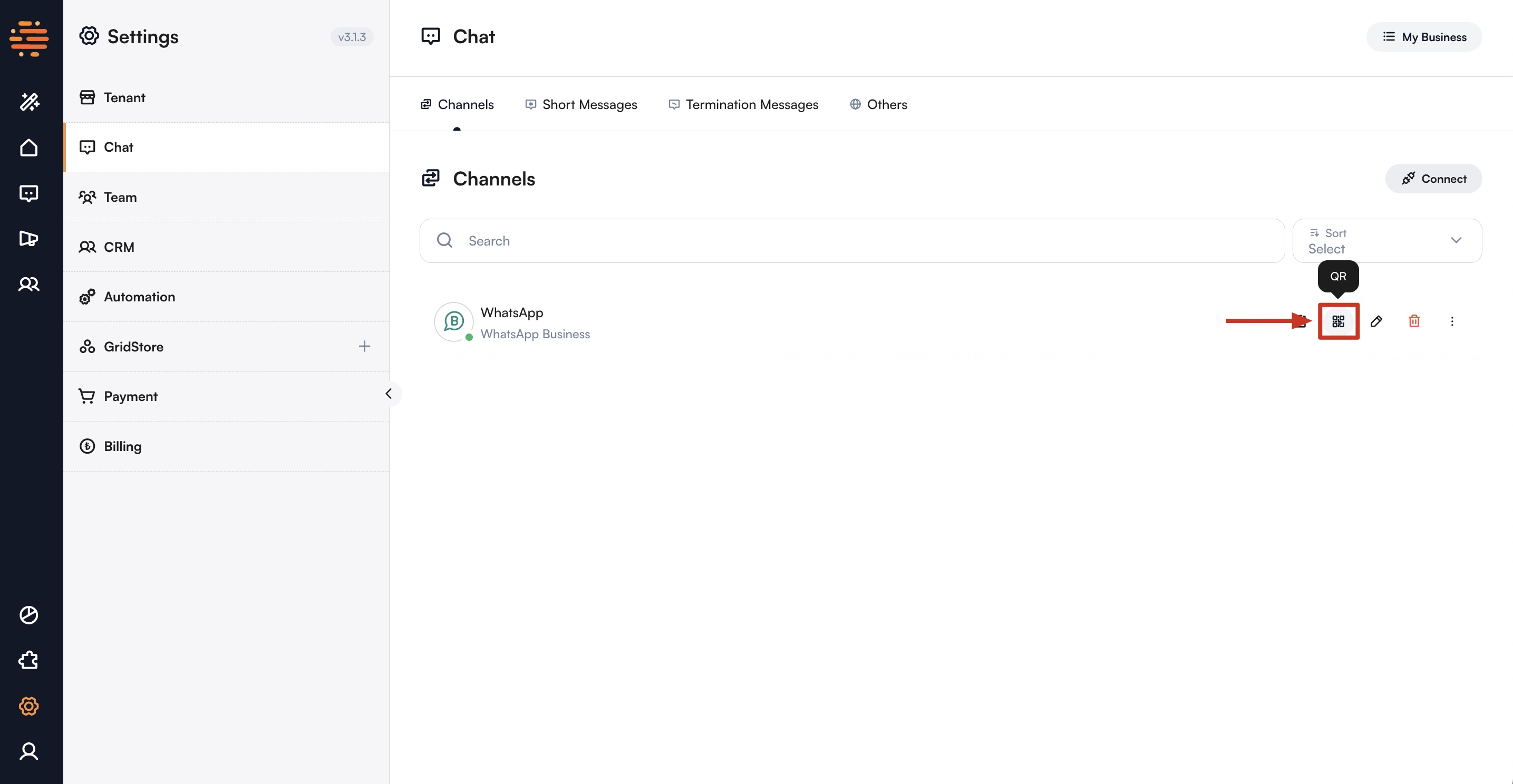
Step 2: Generate a custom link
Create a Custom QR Code
Generate a QR code for your WhatsApp Business API, Instagram, or other messaging channels and share it through various platforms. In the link generator drawer, select the QR code tab. You can create a pre-written message that will automatically populate when someone scans your QR code, making it easier for them to contact you. The QR code will automatically update whenever you change the message.
You may also choose to leave the message field empty, allowing users to start a conversation from scratch when they scan the QR code.
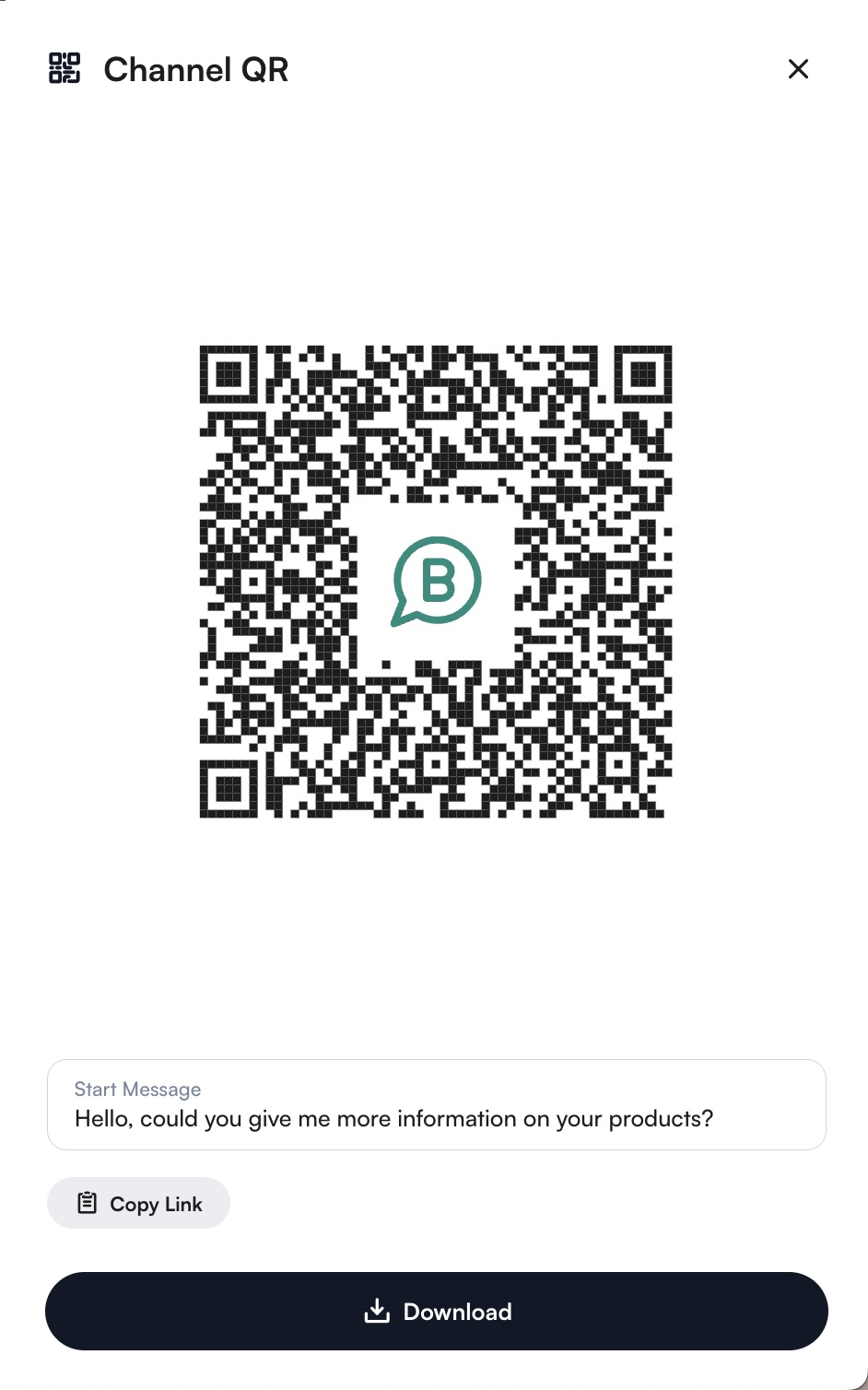
Once you are satisfied with your message, click the download button to download your QR code.
Create a Custom Click-to-Chat Link
Click-to-Chat links are a convenient way to invite people to start a conversation with you on GridStudio. In the qr generator drawer, you can write a pre-filled message that will appear automatically when someone clicks your chat link, making it easier for them to reach out.
If you prefer, you can leave the message field blank so users can start a conversation from scratch.
Once you’ve set your message (or left it empty), simply click the Copy Link button at the bottom of the drawer to copy your personalized WhatsApp link (e.g., https://api.whatsapp.com/).
Step 3: Promote Your Messaging Channels
Promote your messaging channels by embedding custom links and QR codes in your email signature, website, and social media profiles, and sharing them through marketing campaigns and newsletters. Regularly highlight your GridStudio channels on social media, in email campaigns, and on your website to drive more contacts and enhance your communication strategy.
Managing Channels
- View: To view the details of a connected channel, click on the channel name in the list.
- Edit: To edit the configuration of a channel, click on the edit icon next to the channel name. Make your changes and save.
- Delete: To remove a channel, click on the trash icon next to the channel name. Confirm the deletion when prompted.
Best Practices
- Integration: Ensure that each channel is properly integrated and authorized to avoid any disruptions in communication.
- Redundancy: Consider adding multiple instances of critical channels to ensure redundancy and continuous availability.
- Monitoring: Regularly monitor the performance and status of each channel to quickly address any issues that may arise.
By utilizing the Channels feature, businesses can efficiently manage their customer communications across multiple platforms, enhancing their reach and responsiveness on the GridStudio platform.